Omphaloskepsis Blog
Copyright Basics for Artists Part 2: How to register your copyright
May 27, 2012
This is that second post of a 4-part series on copyright for artists. In the first post of Copyright Basics for Artists I told you that copyright is a right exclusively held by authors of original works. A copyright is imparted and fixed automatically on creation of the work to copy, distribute, perform and do other things and to authorize others to do those things for limited term. In other words, you automatically and unconditionally own the copyright of your work as soon as you create it. (Article I, Section 8, Clause 8 of U. S. Constitution) Implemented by federal statue – 17 USC 101-1332
But, that is not the same thing has registering your copyright. You cannot register your copyright my making a copy and mailing it to yourself. You must register it through the US copyright office. http://www.copyright.gov There are .pdf pamphlets to download with instructions on how to register your copyright.
Recently I registered my copyrights online. I batched my painting series and paid $35 per copyright. If you want to read about why its important to register your copyrights and the huge benefits, please refer back to the first post.
I’m going to walk you through how to register your copyright step-by-step below. I've used my art and my account as an example with screen captures.
How to register your copyright online through www.copyright.gov
1. Before you visit the government copyright page, gather the files you want to register and prepare them for upload. You can drastically reduce your file size if you open the file in Photoshop and "Save for web devices," then rename or alternatively, place this reduced file in your copyright registration upload folder that you've created for just this occassion.
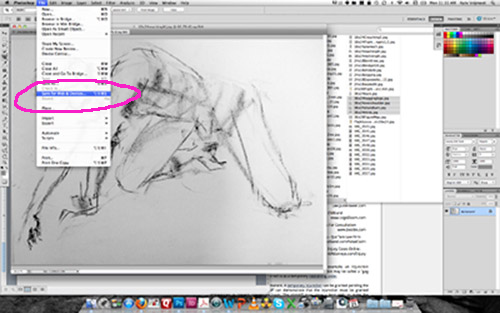
2. go to the website www.copyright.gov Here, if you can set up an account to register your copyright. I already have one so I'm going to login to my account. On this page you have access to many different .pdf files that explain how to register your copyright and various other intricacies of copyright regulations and laws. They're worth taking a look at, even if they do seem tedious.
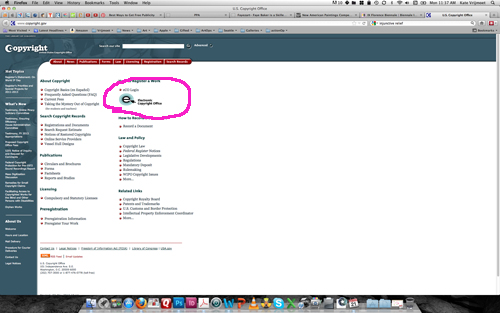
3. Login is a multi-step process. This is what the first login page will look like.

4. There is a confirmation page, and then this is what the third page will look like (once you've created your account).
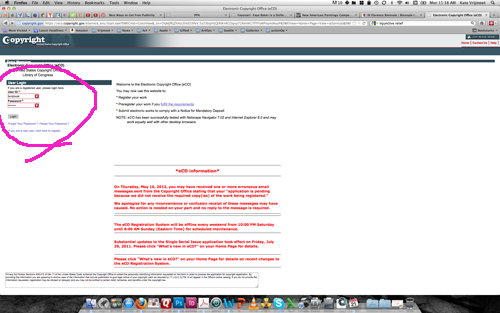
5. Now that I'm logged in, here's my accounts page. It shows my pending applications and my closed applications. I registered these copyrights in March, two of them were mailed to me mid-May, and therefore are "closed." But you are going to look in the left column, under the second bar where it says: Copyright Register you'll select "Register a New Claim"
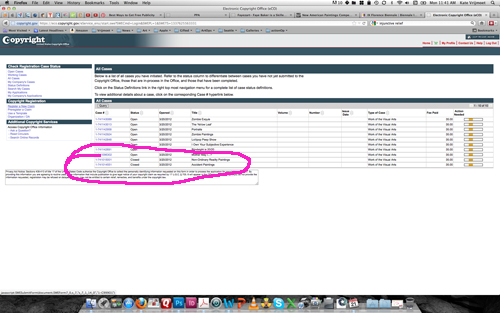
Here is what my certificate of registration looks like.
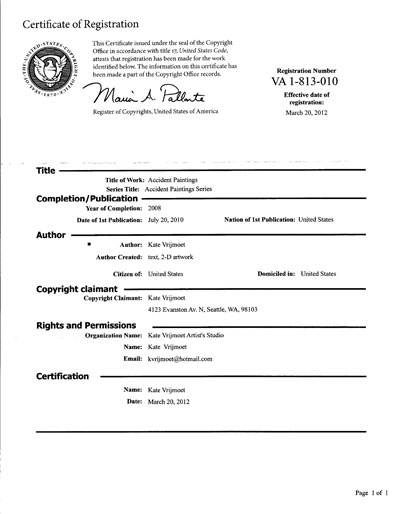
6. Once you've gone to the left column, under the second bar where it says: Copyright Register and selected "Register a New Claim," This is what you'll see. You need to "Start Registration"
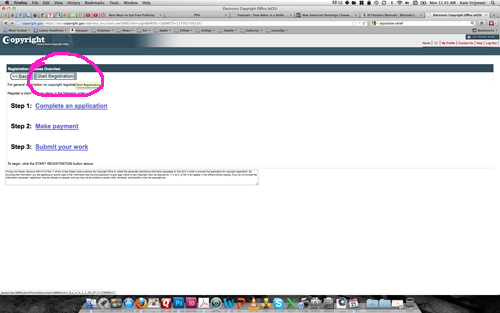
7. Next select "New" to add a new title for your artwork or series of artwork. (This is the area that tripped me up the first time I applied. I ended up on hold with the copyright office for a little while before someone walked me through this over the phone.)
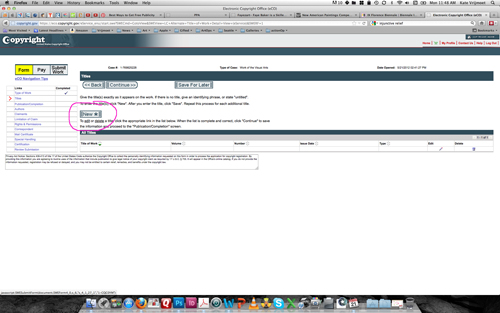
8. Select the type of work from the drop down menu and fill in the box below. Click Save when you're done.
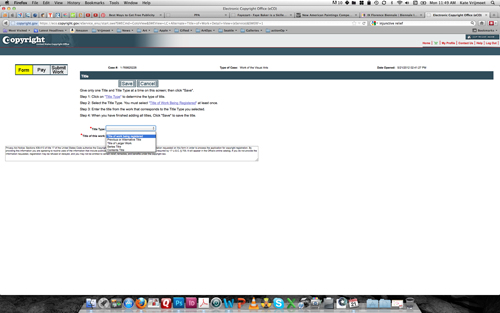
9. You'll see that it appears in the Add Titles. You can add more if you need/want to. If not you can continue or, if you need to come back to your application at a later time, you can click on the Save For Later link.
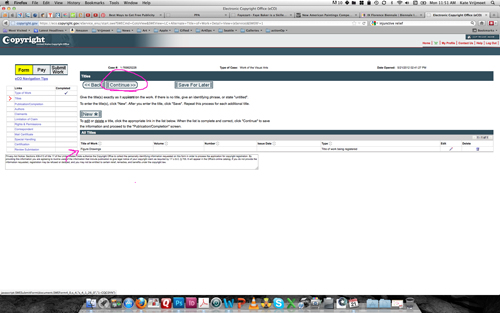
10. Notice the column on the left. It's a check list. As you move through the steps you'll be going down this checklist and the items will be marked complete. Has the work been published. Yes, my work has so I select yes and continue.
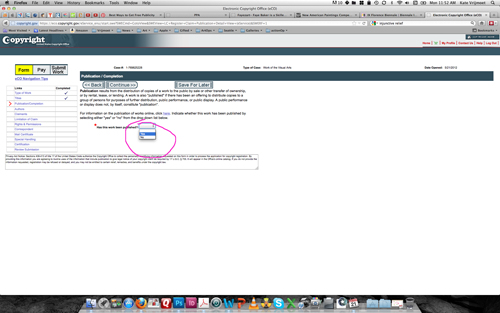
11. When the work has been published the pertinent information needs to be filled in, date of publication, etc. Then continue.
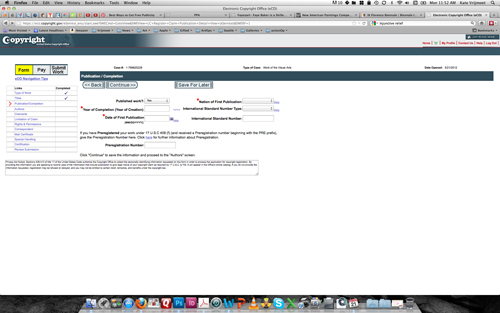
12. Authors. If this is your first registration, you will need to click "New," but if not, you can click "Add Me." and then continue to the next screen where you will either fill out your personal information or confirm it.
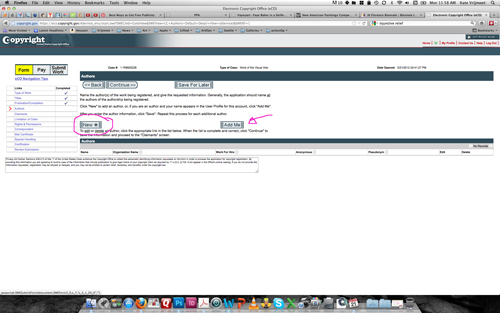
13. You'll be asked the author's contribution. You do this by checking the appropriate box. In this case I'm registering some figure drawings, so I check 2-D artwork.
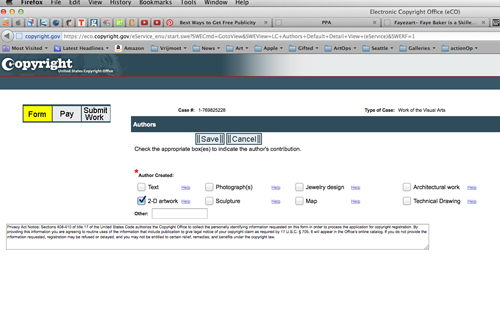
14. Claimants: Who can claim this copyright. If it's just you then click "Add Me" otherwise fill in all the appropriate information for who else belongs on the copyright.
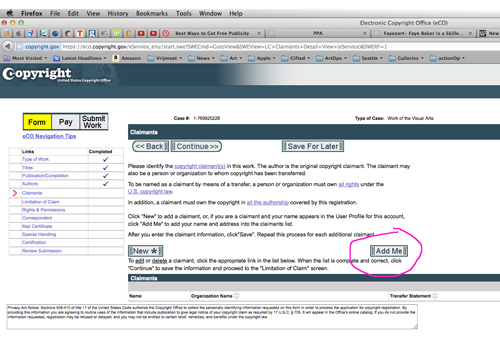
15. Limitation of claim. Does the work have material that does not belong to you, that you can't claim, that you can't register the copyright to because the copyright doesn't belong to you? For example, is there text with your image that someone else wrote? Complete this page and then Continue.
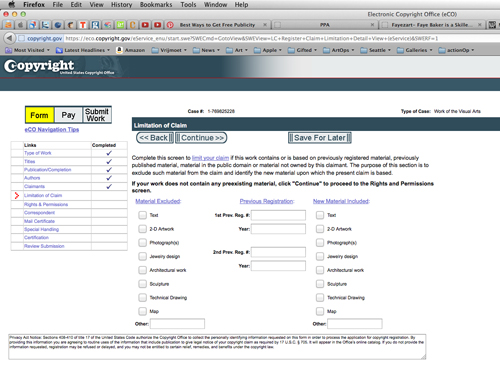
16. Rights and permissions. Who should someone contact to have permission to publish this registered copyrighted material? Click Add Me, or fill in the name of someone or some organization. Continue.
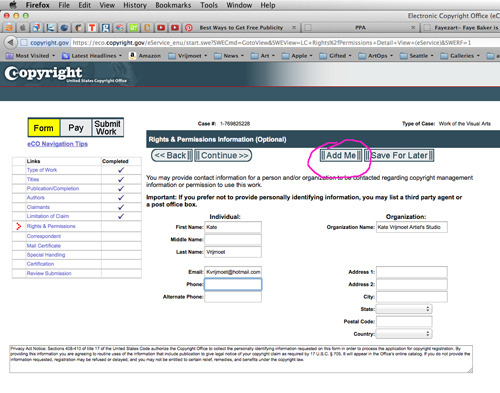
17. Correspondent. Who the copyright office contacts if they have questions. I clicked Add Me.
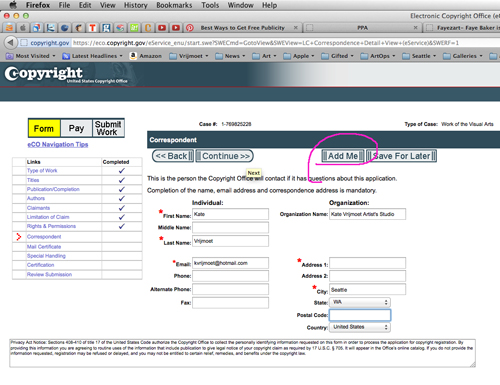
18. Mail Certificate. Where do you want your certificate of registration mailed? I clicked Add Me. Notice all the check marks accumulating in the left column.
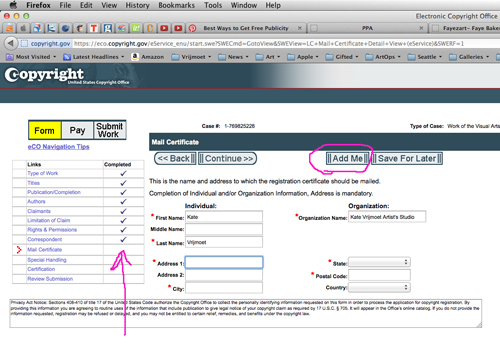
19. Be very careful with the next screen. Special Handling. If you don't want to pay $760 to have your application expedited, then do not select special handling!
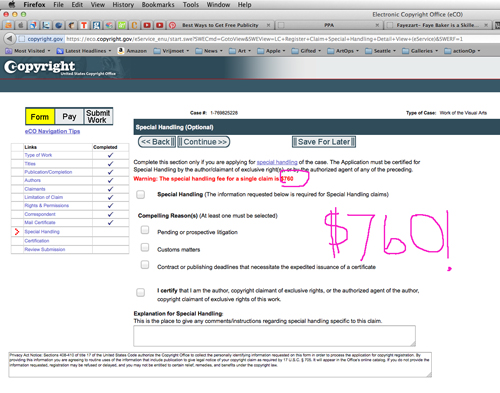
20. After you continue through the last couple of steps and submit your payment information (I didn't show you this page, if you've ever paid for anything online, you know what this looks like), You'll download your images by selecting the download link on this page that you've been redirect to after you've paid. A few times I've had to hit the page reload button in my browser in order for the download link to become active. Make sure that if you use Firefox as your browser, that you disable the pop-up filter for this website.
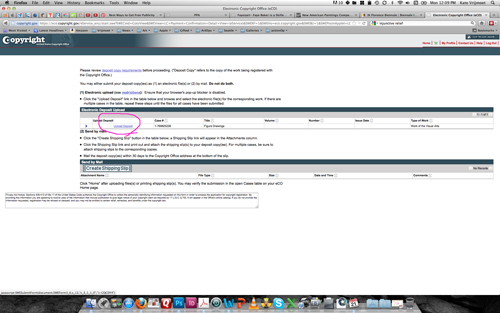
21. Here's what the upload link page looks like. You can only do it once, so make it count. Make sure your files are ready ahead of time, all in one folder and good to go. You'll need to link them and provide a very brief description.
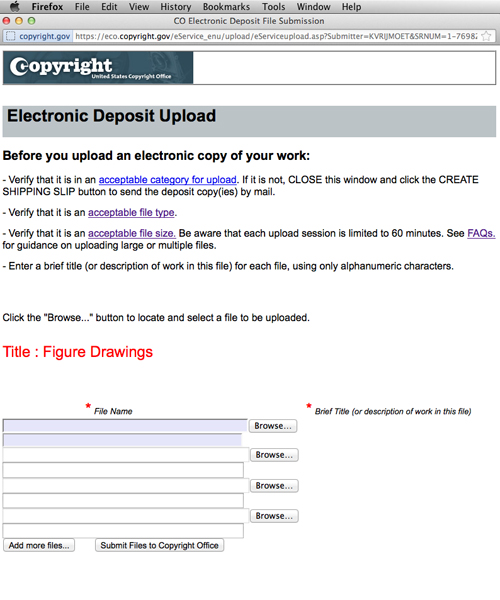
22. Here you can see, I've uploaded my files and my application is now listed as pending with my other registration applications.
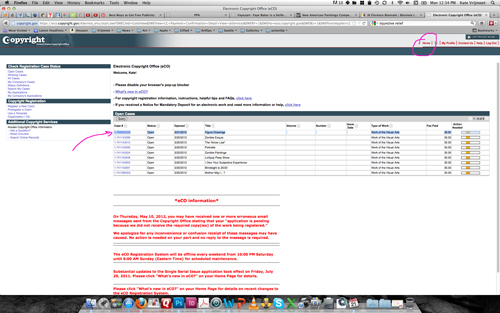
See! Easy-peasy. Now, it's your turn! www.copyright.gov
In the next blog segment of Copyright Basics for artists you’ll learn what is and is not covered by copyright, how long a copyright lasts, how you know if someone has infringed on your copyright, and take a look at some current arts copyright disputes.
Thanks!
 MENU
MENU